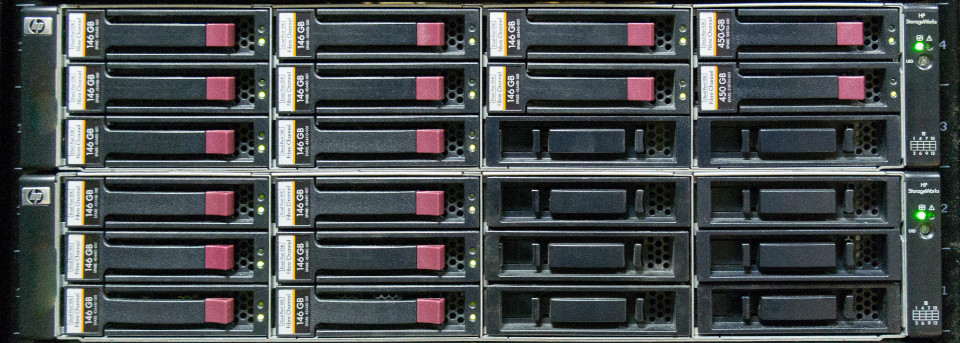
A volume is a data storage area accessible through the network, behind an Internet service provider or in a data center.
¶ User Interface
¶ Volume Main Panel
The volume's main panel is divided into 4 sections:
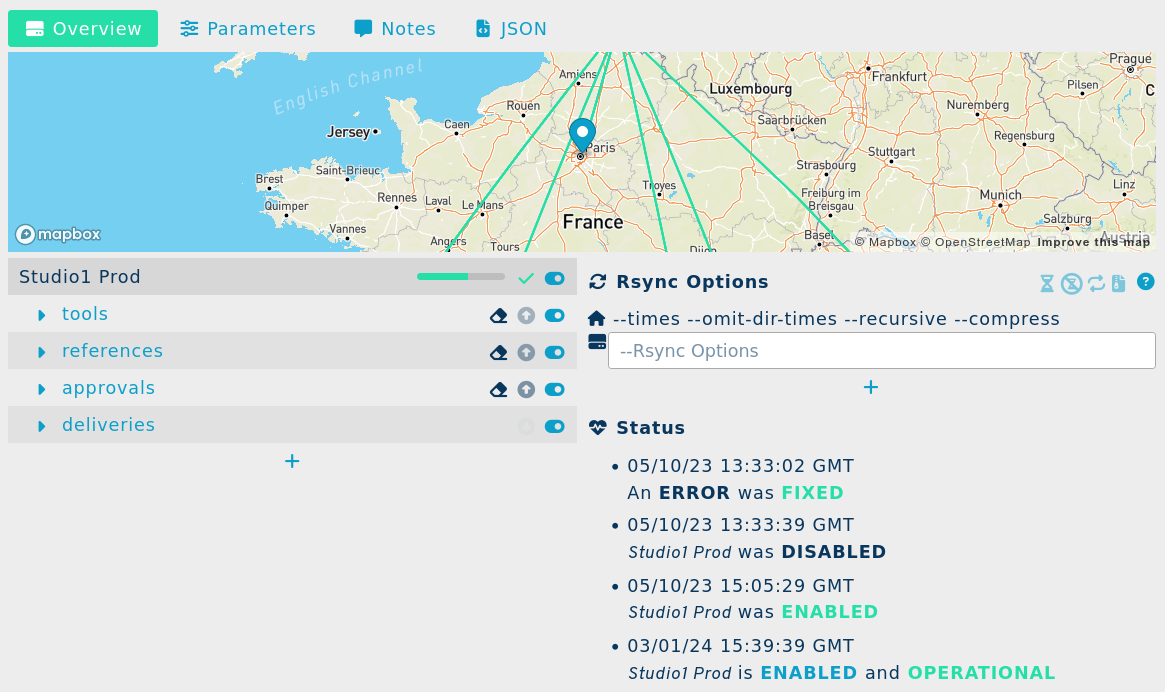
¶ Geographic Map

This map shows the location of the volumes, their hub and the links between them. It is centered on the current volume. The localization of the volume is approximated according to its specified hostname, using a IP2GEO service.
The localization can be specified manually using the
geolockey (see JSON).
¶ Link Explorer
This interface let you explore the configured links between the volume and its hub. Multiple links can be expanded to read several filters at a glance using the and buttons.
An link's status is shown using a (activated) or a (deactivated) icons. You can toggle a link on and off by pressing this button.
The direction of the link transmission is shown using up (upload) and down (download) arrow icons. The current transmission activity is shown using a blinking arrow, and the color of the arrows fades with time.
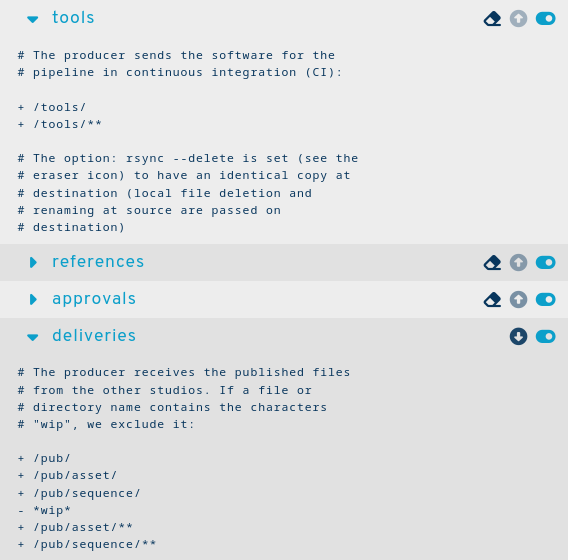
Some important rsync options are shown on the link line like the eraser icon which means that the
--deletersync option is used for that link.
Mouse over the up or daown arrows to see when the link finished and how long it took to process
upload finished on 23-12-15 11:19:03+00:00 duration 9"
Read the rsync filters and the rsync options sections for more details about the links and how to configure them.
¶ Rsync Options
This interface let you configure the rsync options on the volume scope. These options will be used on every links that connects the volume. You can specify some options for a specific direction only.
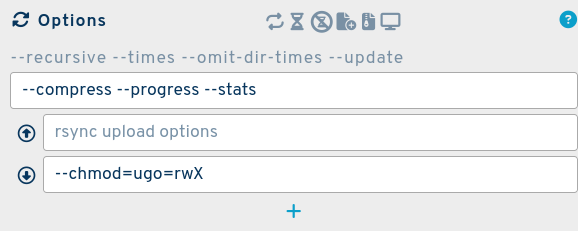
Read the rsync options section for more details.
¶ Health Status
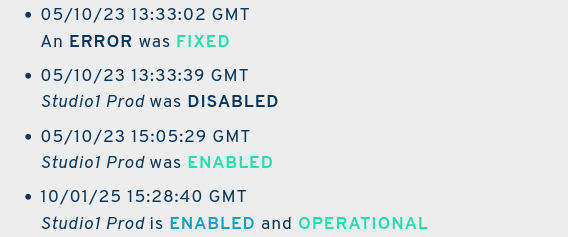
¶ Volume Parameters Panel
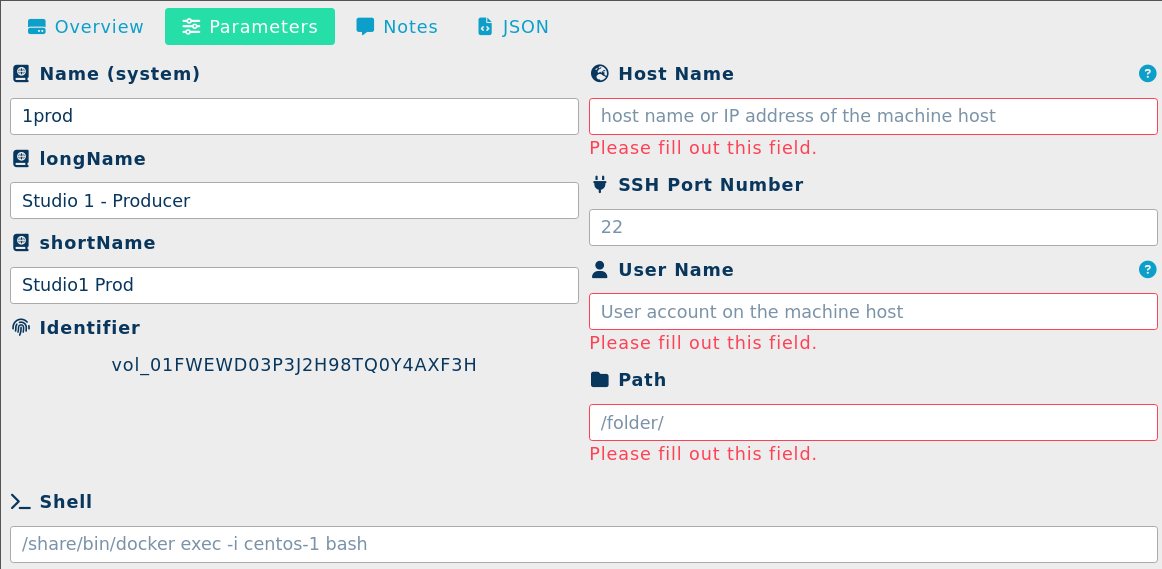
The parameters are described below.
¶ Parameters
¶ Name (system)
A short code name used to identify this volume among the other volumes of the project. This name is a string from 3 to 16 character long containing lowercase characters and numbers. The exact accepted regex pattern is
^[a-z0-9_]{3,16}$.
Example:
1prod
¶ Long Name
A longer name, often the real long name with no size limit, used for the titles in documents.
Example:
Studio 1 - Producer
¶ Short Name
A shorter name, used when the display needs a more consise form.
Example:
Studio1 Prod
¶ Identifier
An automatically generated string to identify the volume of the form:
vol_#where#is a Universally Unique Lexicographically Sortable Identifier.
Example:
vol_01FWEWD03P3J2H98TQ0Y4AXF3H
¶ Host Name
Host name or IP address of the machine host.
Example:
81.212.56.8
or
studio1.yourdomain.com
¶ SSH Port Number
The network port configured to access the volume using the SSH protocol.
22is the default SSH port. You can indicate another port number if it is different from the default port.
In a normal configuration, this port will only be accessed by the project's server hub. To increase security you can authorize its IP address only in your firewall configuration.
¶ User Name
User account on the machine host.
Install the provided public SSH key under
.ssh/authorized_keysin the user's home directory. This key is used by the hub to access the volume without password.
The
rsynccommand must be installed on the system and accessible through this user's shell.
¶ Path
The configured path to access the volume's files.
Example:
/folder/
A file named
.SyncPlanetVolumeRootin the volume's root folder is mandatory to start the file transfers. This allows the synchronization agents to verify that the folder is ready and mounted.
¶ Shell
A command to use in place of the native shell. This is useful if the service is ran inside a docker container.
Example:
/share/bin/docker exec -i centos-1 bash
¶ Programming Interface
The volumes are described as JSON objects that you can modify using the API.
{
"_id": "vol_01FWEWD03P3J2H98TQ0Y4AXF3H",
"agentExitTime": "2023-10-05 13:33:39+00:00",
"agentStartTime": "2023-10-05 15:05:29+00:00",
"agentStatus": "on",
"author": "support",
"bytesRemaining": 18691697672,
"bytesTotal": 43980465111,
"bytesUsed": 25288767438,
"comment": "\n",
"hostname":"yourstudio.eu",
"image": "syncplanet/sync2:1.1.1",
"enable": true,
"error": 0,
"geoloc": [2.38333,48.91667],
"lastConnectionStatusChange": 1696512782000,
"lastErrorStatusChange": 1696512782000,
"longName": "Studio 1 - Producer",
"name": "1prod",
"port":3222,
"rsync_args": "",
"shell": "",
"shortName": "Studio1 Prod",
"time": 1603117017286,
"username": "sync",
"version": "1.1.1"
}
You can read Environment-Setup and API for details about how to setup a client.
¶ Server Setup
A connected volume is a standard file storage configured to be accessible from the remote synchronization agents, sized accordingly to the project needs, expandable or shrinkable later on the fly.
¶ 1. Configure a Server
It consists in a machine running:
The rsync command is needed and should be installed and accessible through the user's shell.
¶ 2. Open a Network Port
Please open a port for SSH on your firewall to the machine you will use to serve the files.
The central hub server is the only remote machine to access the volume and you may authorize only this server to increase security.
Please indicate the port number you will open if it is different from the default port 22.
¶ 3. Configure the synchronization
- Install the central synchronization hub's public ssh key (into the user's
authorized_keysunder the user account) - Create an empty file named
.SyncPlanetVolumeRootin the volume's root folder
We don't use passwords to improve security.
The
.SyncPlanetVolumeRootfile allows the synchronization agents to verify that we are in the right folder. is mandatory to start the synchronization process.
Once every step is completed you should have a complete URL like this one:
ssh://username@hostname:port/folder
¶ Next
- Try a Demo Volume
- Continue reading the documentation about the Links
- Continue reading about the Hubs
- Read the Troubleshooting to debug a volume